Intro to apps
Custom Visibility for Apps
Messages App
Billing App
Products
Invoicing
Subscriptions
Payment Links
Product Store
Client Billing Experience
Fees & Payment Reconciliation
Files App
Contracts App
Forms App
Helpdesk App
Tasks App
Client Home App
Profile Manager App
Airtable Embed
Calendly Embed
Notion Embed
Google Sheets Embed
ClickUp Embed
Typeform Embed
Youtube Embed
Autoresponder App
Exporter App
QuickBooks Integration
Xero Integration
Other Embeds
Jotform Embed
Power BI Embed
Hubspot Forms Embed
Hubspot Meetings Embed
Miro Embed
Figma Embed
Monday Embed
Canva Embed
Acuity Scheduling Embed
Loom Embed
Google Drive Embed
Google Slides Embed
Google Docs Embed
Google Forms Embed
Looker Studio Embed
Google Calendar Embed
Databox Embed
Trello Embed
Zoom Scheduling Embed
Squarespace Embed
OneDrive Embed
Intro to apps
Custom Visibility for Apps
Messages App
Billing App
Products
Invoicing
Subscriptions
Payment Links
Product Store
Client Billing Experience
Fees & Payment Reconciliation
Files App
Contracts App
Forms App
Helpdesk App
Tasks App
Client Home App
Profile Manager App
Airtable Embed
Calendly Embed
Notion Embed
Google Sheets Embed
ClickUp Embed
Typeform Embed
Youtube Embed
Autoresponder App
Exporter App
QuickBooks Integration
Xero Integration
Other Embeds
Jotform Embed
Power BI Embed
Hubspot Forms Embed
Hubspot Meetings Embed
Miro Embed
Figma Embed
Monday Embed
Canva Embed
Acuity Scheduling Embed
Loom Embed
Google Drive Embed
Google Slides Embed
Google Docs Embed
Google Forms Embed
Looker Studio Embed
Google Calendar Embed
Databox Embed
Trello Embed
Zoom Scheduling Embed
Squarespace Embed
OneDrive Embed
Helpdesk App
Create a knowledge repository for clients
Overview 
The Helpdesk App lets you create a collection of articles that clients can access. Articles can be categorized with tags and contain rich formatting and embeds.
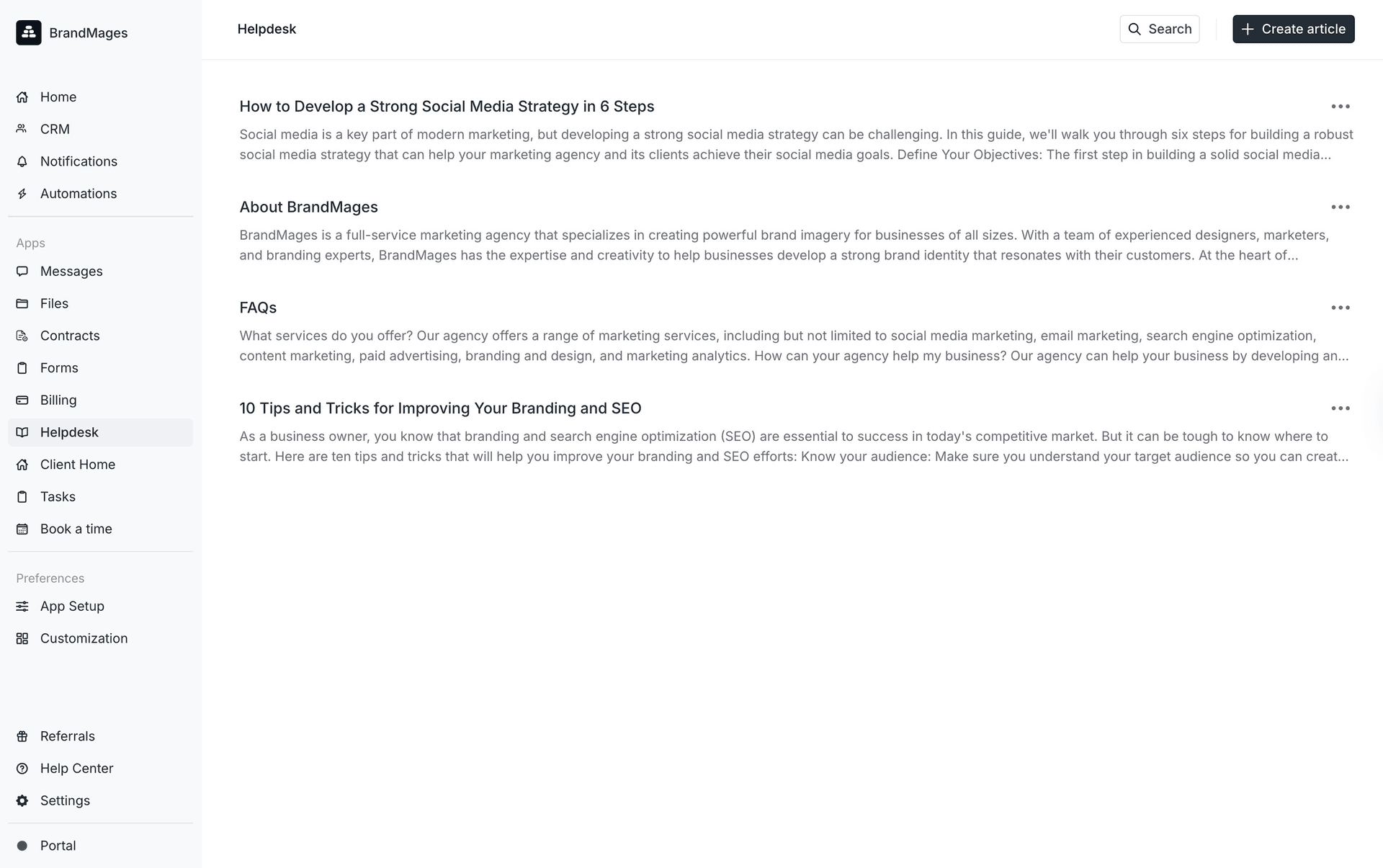
Internal user experience 
Articles
The Helpdesk is made up of articles. Articles can contain rich text, images, videos, embeds, and file attachments.
An article can also have one or more tags. Tags are used to automatically generate a table of contents, which clients can use to filter content.
Custom visibility
By default all clients can see all articles. It is also possible to set custom visibility rules so that different clients can see different articles. You can set up custom visibility at the tag level and set up rules where you select specific clients, specific companies, or custom field values.
To enable custom visibility, you will need to have a tag on the article and a tag on the client. We recommend using the same tag name for clients and the article to avoid confusion.
Once you have created an article and added a tag, on the Helpdesk page you will see a sidebar on the right showing a list of your article tags. Click the three dots next to the tag you want to set visibility rules for and select Visibility.
Then, select Custom visibility and select Custom fields from the Property dropdown. In the Value dropdown below, a list of your existing client tags will be displayed. Select the client tag that you want to allow visibility for and click Save.
Client experience 
Clients can view the Helpdesk App in much the same way as internal users, with the main difference being that clients cannot edit or create articles. In addition to clients navigating to the Helpdesk on their own, internal users can also copy a link to a specific article and then share it with a client.
How does custom visibility work for the Helpdesk?
Make sure that your articles are assigned one or more tags. On the table of contents on the right sidebar you will see a list of your tags. For the tag for which you want to set up custom visibility, click the 3 dots next to the tag and then click Visibility.
Note that the visibility rules you are setting up apply to all articles associated with the tag.
On the visibility settings modal, select Custom visibility. You can set up custom visibility by selecting specific clients directly, specific companies (all associated clients will be included), or custom fields (clients who have the specified tags will be included).
Most users will assign visibility rules based on client tags. We recommend tagging clients that should have access to a specific article with the same label as the tag on the article itself.
If you want to create Helpdesk articles for internal use, you can add an 'Internal' tag to a test client, tag any internal-only articles as 'Internal', and set the visibility rules as explained above. This way, no active clients will have access to the articles, but your team can view them directly within the Assembly Dashboard.